Of Various Things Mystic And Important, Mainly Concerning The Art Of Understanding Digits And Performing Traps
2002-06-14 (last edition of the initial revision)
With your ability, if you learn to be fluid; to adapt. You’ll always be unbeatable.
Hello again! I’ve gotten some positive feedback on the first two tutorials, so I’m glad to begin writing this third one. As promised, I’ll try to explain how computers think when it comes to numbers, the layout of the Atari hardware which will guide us to the workings of traps. I bet a very few understood anything about that.
So, now I’ll try to explain what may have been a bit lofty in the previous two parts of the tutorial: how we express numbers. When you see three rocks, you count them, one, two, and three. We have speech in order to communicate our thoughts and emotions to other people, and we have writing in order to communicate speech in written form. We use numbers to communicate "counting". We have chosen the symbol '3' to express the amount you reach when counting one, two and three. However, this value, this "there are three things of something", can of course be written in different ways.
Our number system is based on base 10, meaning that we have ten different symbols to express values, one of them being no values (also known as zero), which leave us with the ability to count to nine. Once the number nine has been reached, we need to start using numbers over again, we don’t have a symbol for the value ten, so we have to combine the numbers we have in some way in order to express this. What we do is to say that different positions are "worth" different. For example, in the expression 23, the number 2 is worth ten times as much as three. Do we see a connection here? We use base 10, each number is worth ten times as much as its predecessor. In the expression 123, 1 is worth ten times as much as 2, and one hundred times as much as 3. To calculate the value of the expression 123, we really use this formula:
(1 × 102) + (2 × 101) + (3 × 100)
The generic formula looks like this:
∑ × value × baseposition
OK, you say hesitantly, perhaps I understand something of what you’re trying to say; now what about computers? Computers use base 2, they are binary and can only count 1’s and 0’s. There is either current through a circuit, or there isn’t. They only use two symbols to express values. As you can imagine, the result is very long expressions, like 101010101011101000101010.
For presenting the value three, the computer uses the symbols 11. Using our generic formula above, we translate this to:
( 1 × 21 ) + ( 1 × 20 ) = 3
For expressing the number five, we would get 101:
1 + 0 1 1 × 2^2 + 0 × 2^1 + 1 × 2^0 = 5 4 + 0 + 1 = 5
Think of it as tumblers, when we have base 10, the tumbler starts at zero, makes nine "ticks", then the tumbler directly to the left makes one tick displaying one, the first tumbler reaches zero again, makes nine ticks, the left tumbler makes one tick, reaching two, the first tumbler starts at zero again. When the second tumbler is at nine, and the first tumbler is also at nine, the next tick will take both tumblers back to zero, and a third tumbler, the one directly to the left of the second tumbler, will go from zero to one, and so forth. If we have base 2, there are only two numbers on the tumblers, 1 and 0.
In order to facilitate things, we also have base 16, or hexadecimal numbers. The reason for this is that conversion between decimal (base 10) and binary (base 2) numbers are somewhat cumbersome, while conversion between hexadecimal, or hex for short (base 16) and binary is fairly easy. We use binary because the computer thinks in binary, we use hex because it’s easier to convert binary into hex rather than decimal, and hex is much more manageable (less symbols required to express the same value), and of course we use decimal because we think in decimal.
If you’ve understood what I said above, you’ll wonder how on Earth we use hexadecimal
values, since we would need six more symbols for expressing the values ten, eleven, twelve,
thirteen, fourteen and fifteen. We simply use letters from our alphabet. A = ten, B = eleven,
C = twelve, D = thirteen, E = fourteen and F = fifteen. So to express the value fifteen in hex,
we simply use F. To express sixteen, we get 10 (1 x 16^1 + 0 x 16^0 ). Seventeen is 11 (1 x 16^1
+ 1 x 16^0. AF would mean one hundred and seventy five (10 x 16^1 + 15 x 16^0 ) and finally
F5A would be three thousand nine hundred and thirty (15 x 16^2 + 5 x 16^1 + 10 x 16^0 ). If you
don’t get all this, this topic will probably be covered by every beginner’s book and tutorial out
there, go find an additional source of information.
In Devpac, values are expressed by putting # in front of a number, then further using $ or
% before numbers to indicate hexadecimal or binary numbers. Thus, # means decimal, #$
means hexadecimal value and #% means binary value. So, as you see, it’s customary to
express memory addresses in hexadecimal. $ (without #) means value at memory address.
Huh, that was that, now onto the architecture of the Atari! Every computer comes with a processor of different (or similar) brands, the Atari has a M68000 processor, so does the Amiga 500. The PC has an 8086 and so on. The processor comes with a different set of instructions and ways of working. This is the real challenge of assembly programming, you must know how the processor behaves that you are trying to program. In high level languages, such as Pascal and C, the programming language usually handles the processor dependent parts, and the code is much more portable between different platforms (computers). Assembly programming however, deals with processor level instruction, which makes it much more powerful and controllable. What the high level languages do, is to take the source code and "translate" it into low level (assembly) language, which of course brings waste, since we can tailor make our programs in assembly, while high level languages have to be more generic (since they weren’t tailor made for a specific processor).
This is a good time to take a look at the Motorola 68000 Instruction Set which contains a set of M68000 instructions, you will need to refer to these, also a good guide to the ST’s hardware would be most useful, the ST Internals for example (as a somewhat more basic alternative, you’ll find such a list in the Hardware Register Listing, by Dan Hollis). In order to explain the GEMDOS trap routine we used in the last tutorial, I’ll have to explain registers. The M68K (K here stands for kilo, meaning 1000, thus M68K and M68000 are synonyms) has 16 registers plus one extra: eight data registers and eight address registers plus a program counter. The program counter is really an address register that points on the next instruction to be performed, simply put, it keeps track of the program execution so that the Atari knows where it’s at.
The eight data registers work as eight variables that can store data. The eight address registers are used to store addresses, addresses work like pointers to larger chunks of data, as explained in tutorial one. Here is a usage example of the data register.
move.w #10, d0 ; put value 10 into data register zero
move.w #5, d1 ; put value 5 into data register 1
add d1, d0 ; adds d1 to d0 and stores value in d0
; d0 now holds value 15The address register seven (a7) is worth special mention, this is the so called stack. The
stack is a lovely pile of data that is used in many ways, for example by the trap instructions.
It’s of special importance to the PC programmer, since the 8086 has very few registers, the
stack is used as a temporary variable, the M68K however is equipped with many registers
making the usage of the stack as a temporary variable a bit unnecessary (I hope that no
super smart programmer reads this and thinks; what an idiot).
OK, on to the traps. There are three parts of the Atari that can perform traps; the GEMDOS, the BIOS and the XBIOS. The GEMDOS is the hardware independent part of the operating system, this means that the GEMDOS will work on different set of hardware on the Atari. The BIOS is concerned with input and output, like keyboard input and so on, it works between the GEMDOS and the hardware. The XBIOS handles the extended features of the Atari hardware, whatever that means.
You call traps by putting the correct information on the stack, and then calling the correct trap number and then cleaning up the stack. First, we need a special number, called a function number, indicating what function we want, for example, going into super mode is number 32 of the GEMDOS, meaning that we have to put the number 32 on the stack, and then call trap #1 (which is the trap number associated with GEMDOS). Usually, you also need to pass additional information to the Atari, this information is put on the stack before the trap number, and then you call the trap. Thus, put any information associated with the function on the stack, then put the function code on the stack and then call the trap number that corresponds to the handler of the function.
It feels a bit confusing with traps and trap numbers, I’ll try to sort it out. The BIOS, XBIOS and GEMDOS each have several special instructions, that aren’t in the processor, and do special things. Since they all three have several functions, all three will have the function numbered 1. In the BIOS, function 1 is a function for returning the input device status, in the GEMDOS, function 1 gets a single character from the keyboard, and in XBIOS, function 1 will save memory space. This information must be gathered by referring to a list of all traps available. In the ST Internals, there is a list of all the traps available, and instructions on how to use them.
What you do is to specify what trap function you want by putting information on the stack,
then you call either BIOS, XBIOS or GEMDOS, and let them do something with the
information. As an example, I give you this alternative way of changing the background
colour. The -(a7) means put on stack, we’ll cover that in the next tutorial.
move.w #$700, -(a7) ; colour red
move.w #0, -(a7) ; in colour 0, background colour
move.w #7, -(a7) ; function 7; Setcolor
trap #14 ; call XBIOS
addq.l #6,a7 ; clean up the stackThe first two move instructions put information regarding the call on the stack, first the colour is passed, next the palette number to be changed. Then, the trap instruction number (opcode) must be put on the stack, next we call the XBIOS to process the information. Lastly, the stack needs to be cleaned up so that none of the information we entered will be left, cluttering the system. The code above does the same as
move.w #$700, $ffff8240 ; red background colorThe difference is that we take the way around the XBIOS instead of just smacking in the value directly to the memory, which as you can see is much easier to write. Really, since every action taken by the computer only changes the contents in memory, what the traps do is only to change the memory. This we can, in most cases, do ourselves, but in some cases, to call a trap may be easier, clearer and perhaps more also more safe (stable).
Now we are going to expand upon the program in tutorial two. It gets tedious to run the program, and then change the background back by running the program again. Good programs save all the data they change, in order to restore it once the program is complete. Also, it would be nice to be able to store the code for going in and out of super mode, since we will use this in every program.
It’s a good idea to have your own libraries of code, which you can cut and paste or include as
you will in your code. Create a file called initlib.s (for initialisation library) and in it put the
code for the super mode. This file is for storing only, when you need the "go into super
mode" instruction, you know where you have it. The file initlib.s should have the following
content.
initialise
; set supervisor
clr.l -(a7)
move.w #32, -(a7)
trap #1
addq.l #6, a7
move.l d0, old_stack
; end set supervisor
rts
restore
; set user mode again
move.l old_stack, -(a7)
move.w #32, -(a7)
trap #1
addq.l #6,a7
; end set user
rts
section data
old_stack dc.l 0Well, actually, it can hold any content you want, since this is your personal file, where you
store what you find important. I have different libraries to store different things that I need,
for example graphlib.s and iolib.s. Your libraries are for storing general purpose programming
instructions, like the code for entering super mode.
There are two ways of using your libraries, you can either refer to your library, or you can
just include your entire library in the source code you are writing. Including your entire library
into your source is somewhat unprofessional, since you then get your libraries splashed all
over the place, and any changes or additions that you want to do to the library later on will
have to be implemented in all of your programs. The libraries should ideally be kept in one
place, to make it tidy and neat. So, in order to include your library, use the include command,
followed by the path to your library, like so: include \libraries\initlib.s
However, there is a drawback to the method described above; every time you assemble your code, you will have to load all your include files into memory from disk, which takes time. Only the source code you are currently working on is in memory, and any includes will have to be loaded every time. So, in order to speed things up, I usually include my libraries (or rather, the subroutines I need) into the source code I’m working at. This can be done with the file - insert file command, which will append a file at the cursor’s position. Or you can just copy and paste from your library into your source code as you see fit
jsr initialise ; jump to initialise
move.w $ffff8240, d7 ;save background color
move.w #$700, $ffff8240 ; red background color
move.w #7, -(a7) ; wait for a keypress
trap #1 ; call gemdos
addq.l #2, a7 ; clear up stack
move.w d7, $ffff8240 ; move back old color
jsr restore ; jump to restore
clr.l -(a7) ; clean exit
trap #1 ; call gemdos
initialise
; set supervisor
clr.l -(a7)
move.w #32, -(a7)
trap #1
addq.l #6, a7
move.l d0, old_stack
; end set supervisor
rts
restore
; set user mode again
move.l old_stack, -(a7)
move.w #32, -(a7)
trap #1
addq.l #6,a7
; end set user
rts
section data
old_stack dc.l 0Soooo, what’s different? Our routines for getting into and out of super mode have been
neatly packed down the bottom of the code, the command jsr (Jump to SubRoutine) will take
us where we want. Then, we put the value of the background colour in d7, saving it. Smack
in the red colour. Here comes another fine trap, when executed, it will wait for a key to be
pressed before continuing with execution. This trap will give the user a chance to see the
lovely red background colour, and then hit a key in order to progress. Again, I looked after
what I wanted in the ST Internals; something that would allow the program to pause and
wait for a key to be pressed, lo and behold! I found it, and just copied the information. After
this, the value from d7 is put into colour 0, effectively restoring the old background colour.
Lastly, a jump to the restore subroutine and a clean system exit.
Now we have begun to forcefully control the program flow, the code isn’t executed "top
down", but with commands such as jsr and rts (Return from SubRoutine) we can jump
around. Usually, programs are built up of some initialisation routine, and then a loop more or
less, which only consists of calling other sub-routines. A game of asteroids would for example
look something like this.
Go into low resolution
Set up player
Set up asteroids
Main loop
Move asteroids
Check for collisions
Check for player input
If no asteroids left
Set up asteroids
LoopIn the next tutorial, we will have to go through addressing modes, that is, the way you can use addresses. This is really important since everything is dependent on what information is where, so a thorough knowledge of how to handle addresses is important. That’s all for now. Happy coding!
